Easy Android Emulation on Windows Tutorial (Mac/Linux too)
Here we are, today we’re not talking about coding but some useful general knowledge since I found this awesome software, Genymotion, which does the same thing we expect Virtual Box or Eclypse could do, but in an easier and quicker way, expecially since it let us get all the device images directly from his cloud system.
The tutorial will be focused on windows, since people familiar with linux could easily emulate Android there.
In order to make Genymotion run, we need a bit of time (about 1 hour), some free space (about 1gb) and some patience. The process is easy but time consuming so prepare yourself.
Before anything:
Time-wise download table
- Android SDK for Windows (or mac or linux) – about 440mb
- Genymotion for Windows with Virtual Box [needs registration] (or mac or linux and Virtual Box should be download alone) – about 20mb
- Device Image [inside Genymotion – see later] – about 250mb
1. Download Android SDK for Windows
- Go to Android SDK for Windows download page which will make you download a .zip archivefile.

- Extract the first folder in the .zip inside your Documents folder, since you’ll never move from there anymore you could choose any position you feel comfortable and that doesn’t require administration rights.

- Open the SDK Manager.exe file, this will open the SDK installer.
- Select all the white boxes which are cointained in the latest Android x.y (API zz)version. Example (Android 4.3 API 18)

- Press Install 11 packages. (not all are required but do it anyway)
- You could move forward in the tutorial while the manager downloads and installs all SDK files.
2. Register and download Genymotion
- Go to Genymotion official site and register yourself, you’ll need again your account credentials to use the software.

- Download Genymotion with VirtualBoxin order to avoid to download it manually. Mac and Linux users must do it theirself.

- Open Genymotion, if everything went fine you’ll see this result, otherwise if it pops up an error regards VirtualBox not enabled search for VirtualBox program and make it run yourself and try again.
3. Download and start a virtual device
- Click + ADDand insert the credentials you used to download Genymotion.


- Choose a device from the list WITH GOOGLE APPS.Because it will save you a lot of time if you intend to use the emulator to test some apps.

- Wait for Genymotion to download the device and conclude the processpressing next next ok.


- Start the virtual devicefrom the main page of the application.

- Insert your google credentials or create new one to simply get access to all typical android features.

Now many of you would say that this tutorial was not necessary and Genymotion is just a plus for VirtualBox but i found it a lot useful, expecially when i want to create multiple different devices, and not many people already know it.
EXTRA TIP:
If you intend to use Genymotion for Android Games, it runs very fast but some games become laggy after a while, a trick to restore their initial speed is to press the TAB button in the emulator. It magically fix all, since Genymotion is quite new and so good we should be patient with this kind of minor glitches.
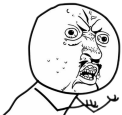

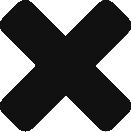
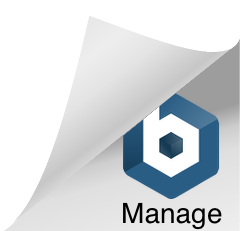
Hey I can’t seem to get Defender of texel to play on this emulator. you know why maybe?
I’ve discovered Genymotion exactly for Defender of Texel.
DOT is not fully compatible with every device on every computer configuration, mostly for wrong pc libraries/drivers, but you could try many devices to see if it works.
If you could tell me “how it doesn’t works” i could be more specific.
I’m running it on Nexus One and Nexus 7, 4.1.1 and 4.2.2, but they sometimes crashes, but since it’s fast i don’t care about this minor issue.
I tried out several devices, but every time I run DOT there is only a black screen.
I expect you tried several times with the same device, many other people could not run genymotion nowadays, since it’s a new product you could only check their faq page on the official site. Compatibility is being updated day by day, you could try to update both Genymotion and Virtualbox, or try to open that device from Virtualbox alone but if DOT doesn’t work is a different kind of problem, try this:
1) Open Virtualbox
2) Check the device settings for a single virtual machine
3) Raise the video memory to 128 and enable 2d acceleration (or disable if enabled)
It’s just a try, this could not be effective, actually i experiment a 2:1 ratio of successfully Genymotion installs (anyway Virtualbox now that you have the devices could be an alternative)
genymotion update 2.0.1
dot not installed.
dot install
error
INSTALL_FAILED_CPU_ABI_INCOMPATIBLE
How can I fix?
As announced earlier, Genymotion now doesn’t include Google Apps and ARM libraries support anymore (which leads to your error)
Concerning ARM libraries support, this shouldn’t be too much of a problem for you developers, as there will be absolutely no impact if you use the Java SDK. As for the NDK, it is straightforward to enable x86 compilation for your native code. You need to add the x86 platform to the APP_ABI entry of the Application.mk file.
for example: APP_ABI := armeabi armeabi-v7a x86 mips
There are now a lot of good x86 devices in the wild, and this is a good opportunity to embrace this new platform, and add x86 compatibility to your app if you haven’t done it yet.
For Google apps, we are still trying to work with Google to add them back. If you decide to add the needed package by yourself, it will be at your own risk and responsibility and we will not be liable for it.
This release includes a “drag&drop” feature which will allow you to drag&drop an APK or a ZIP file to the Genymotion window:
APK files will be installed and, if possible, automatically started,
ZIP files, if they are detected as system updates or system patches, will be automatically deployed in your Genymotion virtual device.
Great web site, very good reading substance it all appears fantastic with my own android os mobile gadget too. Lets hope you will keep publish topics regarding attention there’re definitely well crafted and the internet site theme looks remarkable upon my operating system.
I downloaded the Genymotion today, installed and it no longer has the option to choose a device with google apps 🙁
This guide is for getting back both ARM Translation/Support(This is what causes the “INSTALL_FAILED_CPU_ABI_INCOMPATIBLE” errors) and Google Play apps in your Genymotion VM.
Download the following ZIPs:
ARM Translation Installer v1.1(Mirrors)
http://goo.gl/JBQmPa (http://goo.gl/ZLKeKj)
Download the correct GApps for your Android version:
Google Apps for Android 4.3 http://goo.im/gapps/gapps-jb-20130813-signed.zip
Google Apps for Android 4.2 http://goo.im/gapps/gapps-jb-20130812-signed.zip
Google Apps for Android 4.1 http://goo.im/gapps/gapps-jb-20121011-signed.zip
Next Open your Genymotion VM and go to the Homescreen
Now Drag&Drop the Genymotion-ARM-Translation.zip onto the Genymotion VM window.
It should say “File transfer in progress”, once it asks you to flash it click ‘OK’
Now Reboot your VM using ADB or an app like ROM Toolbox. If nescessary you can simply close the VM window, but I don’t recommend it.
Once you’re on the Homescreen again Drag&Drop the gapps-jb-20130813-signed.zip(or whatever version you got) onto your VM, and click ‘OK’ when asked
Once it finishes, again Reboot your VM and open the Google Play Store.
Sign in using your Google account
Once in the Store go to the ‘My Apps’ menu and let everything update(fixes a lot of issues)
Now try searching for ‘Netflix’ and ‘Google Drive’
If both apps show up in the results and you’re able to Download/Install them, then congrats you now have ARM support and Google Play fully setup!
I’ve tested this on Genymotion v2.0.1 Using Android 4.3 images. Feel free to skip the GApps steps if you only want the ARM support. It’ll work perfectly fine by itself.
voilà 🙂 (info by japzone)
just thought I’d share this with you too – you should check out this link http://www.learn2crack.com/ – there are some awesome android resources there – you could try Bluestacks.com too – didnt work to well for me but some are raving about it.
yeah tried bluestack but doesn’t work well for gaming, and in general quite slow and not ideal for developing but still a valid and easy program.
thank you for the share 🙂
I’ll have to try your post tomorrow, I’d love to have G Play in GM too – I’ll have two methods to choose from – yours and this one
http://www.learn2crack.com/2013/12/install-use-google-play-store-genymotion.html
thanks for posting that 😀
I try downloading the Android SDK and it always gives me an “Unknown Error Occurred” message. What gives?
You could try downloading a different version, like rev 17 o 21 of the android sdk, instead of the last one.
cant get an account made on the phone, keeps says no connection to the sever. help please
http://fingerlakestram.com/robertomjunior/eb12f-41391-86.htmlティファニー 食器 店頭,ティファニー 指輪 婚約,ニナリッチ 香水 アーモンド
少女時代 ティファニー 体重,ティファニー ピアス シルバー,ニナリッチ ハンカチ http://colonialdinerrestaurant.com/robertomjunior/cb557-11383-33.html